Selected Tags
The selected tags and filters appear here.
Click on within a tag to remove that tag.
Listings
Tags
de (9)g1161 (9)δέ (9)and (8)g846 (8)autos (8)gospels (8)αὐτός (8)hos (7)g2424 (7)g3739 (7)ὅς (7)iesous (7)ἰησοῦς (7)33 ad (6)i (5)ye (5)who (5)lord (5)them (5)more...
Tags
Jumblex's user-friendly tagging system allows you to easily find and share content related to your interests.
Clicking a tag will show you listings related to that topic.
Filters
Filters allow you to show only listings with certain elements, such as contact information, a website, or images.
Location
Find listings within
Location
Set a location and distance to show only listings within the specified radius.